Hepsia Email Manager
Hepsia's Email Manager is an all-encompassing email management tool, which will grant you full command over your e-mailbox accounts and email campaigns. With this easy-to-navigate interface, you can set up a new email mailbox in an instant and administer its settings with ease. Furthermore, you can forward electronic mails from one email box to another, activate e-mail filters, set up autoresponder messages and shield your e-mail accounts against spam e-mails.
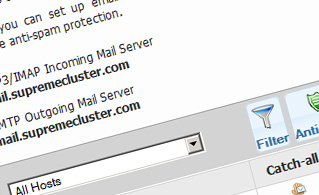
Anti-Spam Protection
We have a server-side anti-spam filtering solution, so you can defend all your e-mail accounts against junk mails. You can also change the anti-spam protection level from 'Very Low' to 'Very High' to make sure that no unasked-for electronic mail messages will find their way into your e-mail box. Your mail messages will be sifted out based on their spam score. You can also choose whether a mail message flagged as spam should be erased or forwarded to a specific e-mail box.
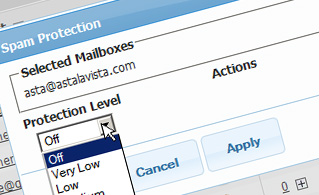
Email Filters
E-mail filters are ideal for filtering your incoming e-mail messages according to certain rules specified by you. Creating email filters is very easy - all you have to do is fill in a simple form and your e-mail filter will be created and will go into effect instantaneously. You can quickly set up a mail filter for any of your mail accounts and edit the e-mail filtering criteria as per your wish.
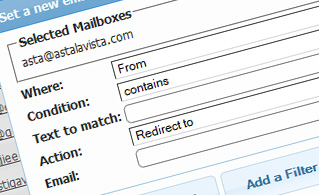
Email Forwarding
You can easily redirect your incoming email messages from one email mailbox to another, or even to a number of other e-mailboxes. Just choose the e-mailbox you want to forward e-mail messages from, then select the destination e-mail box and select if you would like to keep a copy on our mail servers.
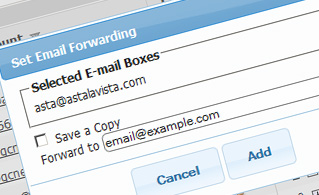
Auto-Configuration Options
With the Email Manager GUI, you can quickly configure the email client of your liking to access your email mailboxes. Simply navigate to the Auto-Config column next to the electronic mail account you want to set up on your personal computer or mobile device and click on the email client that you wish to use (Microsoft Outlook, Outlook Express, Mozilla Thunderbird or Apple Mail). Then a file will be created for you. Drag the file to your email client and the new mail account will be configured in a minute.
More Features
With the Email Manager graphical user interface, managing multiple mailbox accounts simultaneously is a breeze. The Email Manager graphical user interface will also enable you to quickly set up an auto-response message - enter the message you would like people to read and our system will do everything else. And if you wish to set up a catch-all e-mailbox - you can accomplish that with a mere click on the Catch-all icon.
| SHARED HOSTING | KVM VPS | OPENVZ VPS | SEMI-DEDICATED PLANS | DEDICATED SERVERS |
| Unlimited storage | 80 GB storage | 80 GB storage | Unlimited storage | 480 GB storage |
| Unlimited bandwidth | 4 TB bandwidth | 3 TB bandwidth | Unlimited bandwidth | 10 TB bandwidth |
| 1 website hosted | Unlimited websites hosted | Unlimited websites hosted | Unlimited websites hosted | Unlimited websites hosted |
| 30-Day Free Trial | 24/7/365 support | 24/7/365 support | 30-Day Free Trial | 24/7/365 support |
| start from $6.67/mo | start from $14.50/mo | start from $14.50/mo | start from $25.00/mo | start from $58.50/mo |